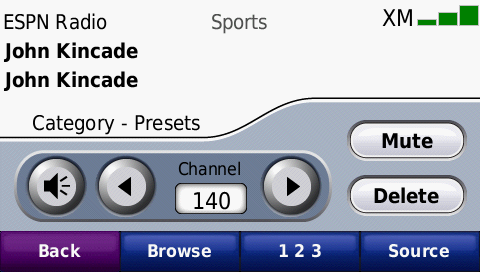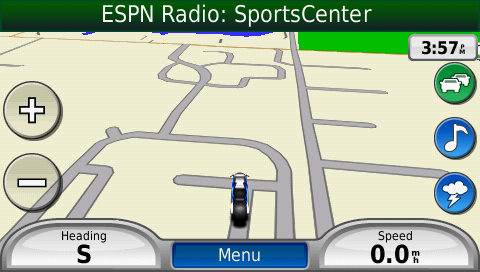
Zumo 665 Screen Shots
Different types of map screens.
This is the normal map screen with two data fields.
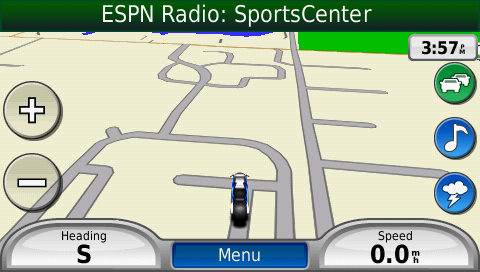
This has the data fields on the right. You can configure what is in each field.
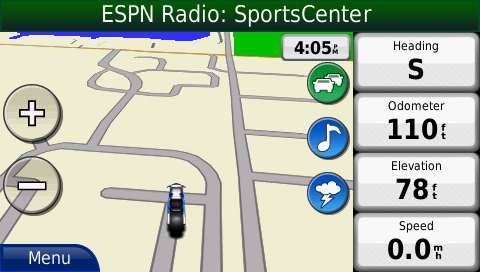
This one has the data fields in the corners and are transparent so you can see more map area.
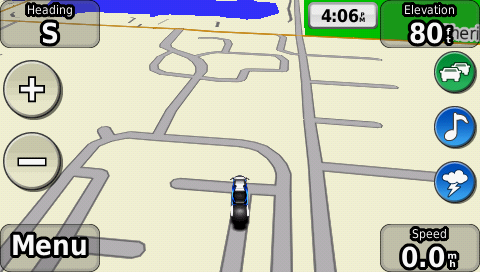
Same data field layout with the map zoomed out.
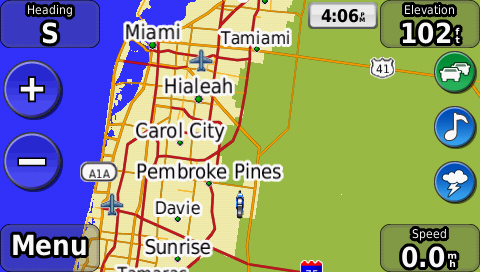
Lane Assist screens near my house.
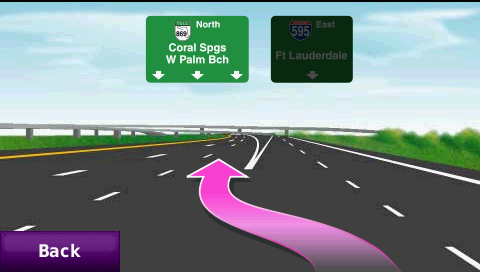
Another lane assist screen near my house.
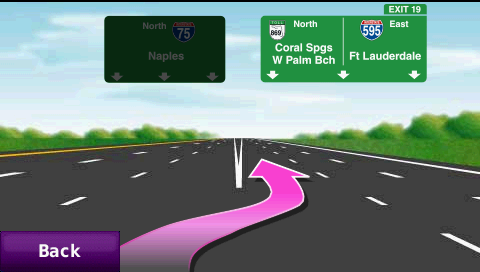
Traffic screen. The box on the right is new. Has length of problem area and how long the delay is.
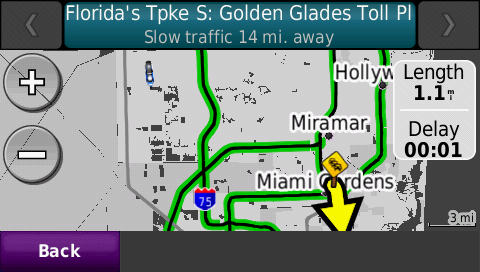
When you click on the top of the previous traffic screen you see more detail of the the traffic delay.
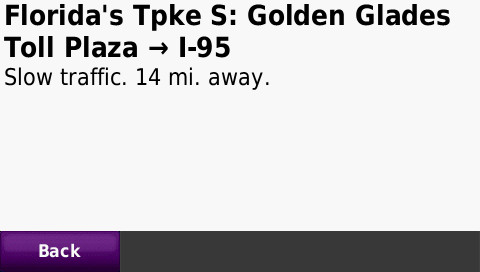
Another traffic delay screen.
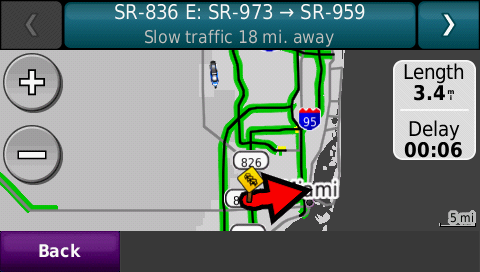
List of roads that have traffic problems. You can click on the road and see the previous screen.
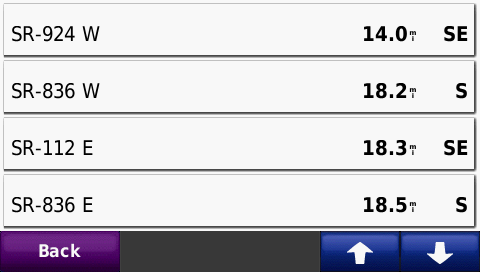
This is the traffic map screen. You can stay on the screen while navigating if you want.
Notice the XM channel I am listening is at the top of the screen. This is on all of the map screens.
You can touch the green bar and it will switch to what road you are on.
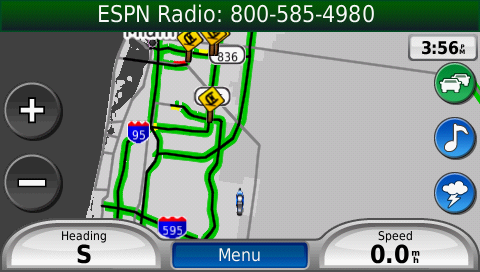
Weather radar screen. No rain in my area. It has a 30 minute loop. You can zoom in or out or pan the map.
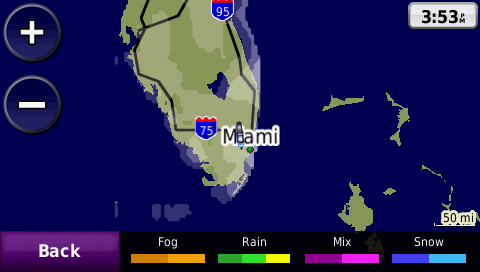
I panned to New Orleans which had rain on the radar.
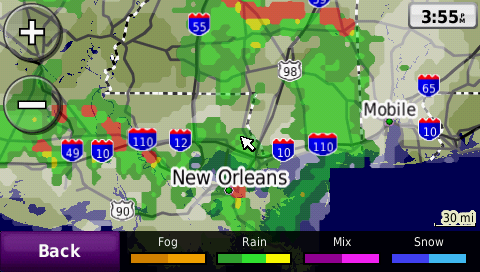
I zoomed in a little closer.
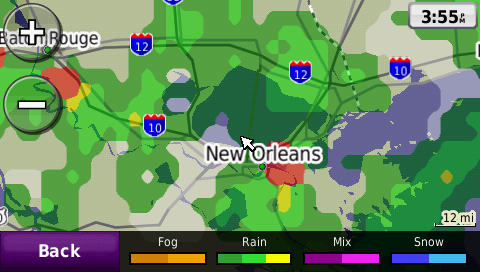
XM Weather menu.
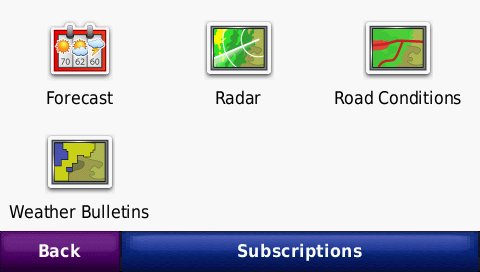
Forecast of local area. You can change to about 150 other cites in the US.
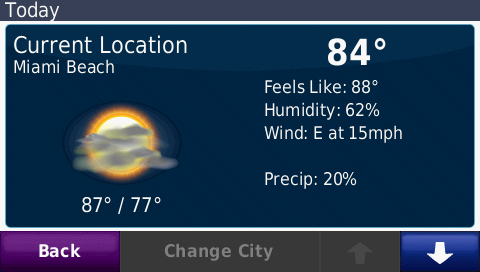
Three day forecast for local area.
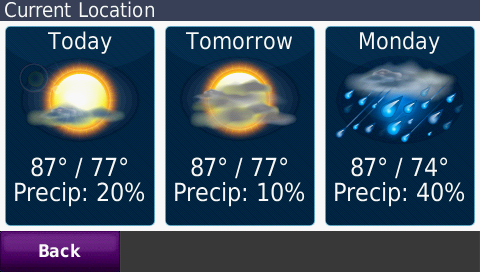
Weather bulletins screen. You can zoom or pan this map also.
It there is a weather bulletin in your area it will show on the main map screen.
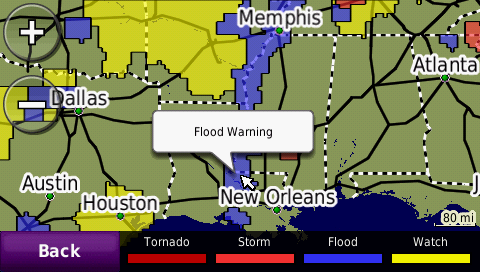
Road conditions screen. Again you can zoom or pan.
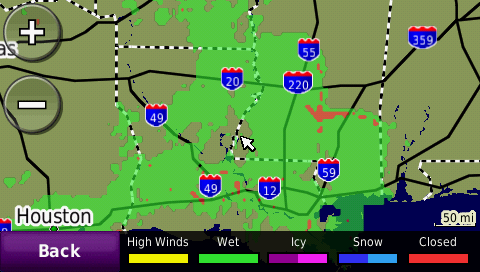
Terrain map. You can see the contours of the terrain.
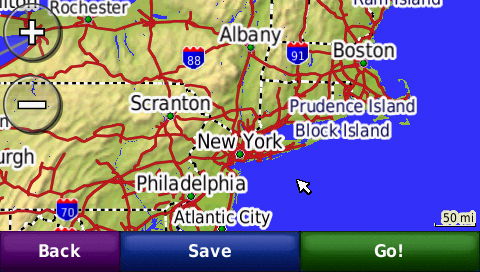
3D map with the buildings. This is in New York.
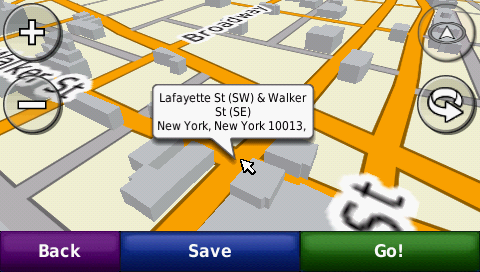
Another 3D map. You can rotate the map with the button with the circle arrow.
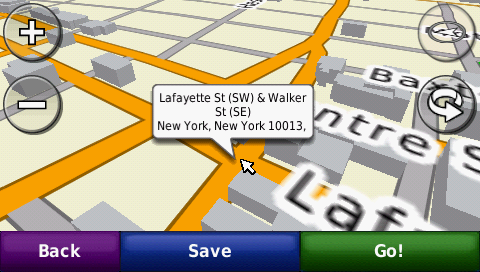
Map navigation map screen. Showing the traffic, radio and weather radar buttons.

Many more city names show up on the maps now.
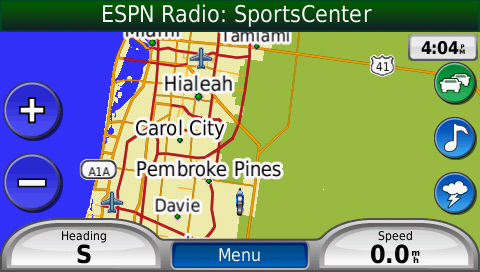
These screen shots were done at night.
The next screen shots are navigation / GPS configuration options.
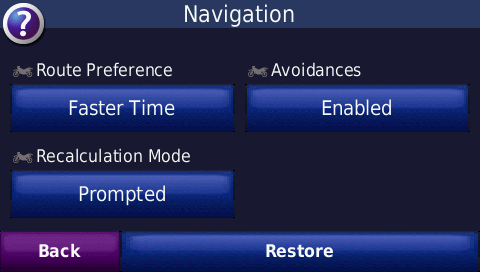
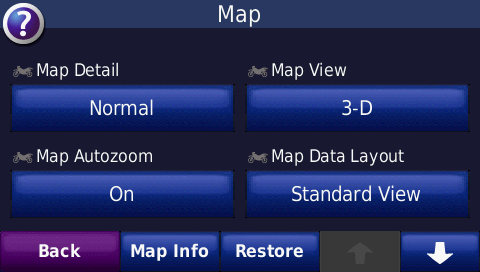
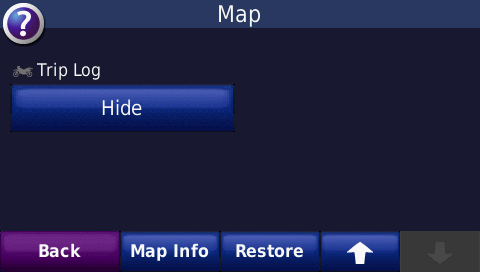
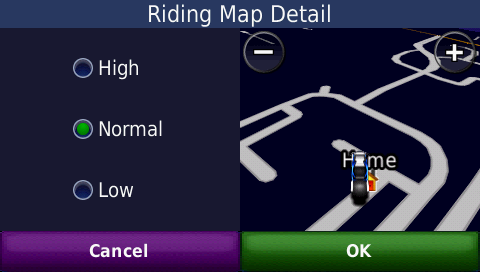
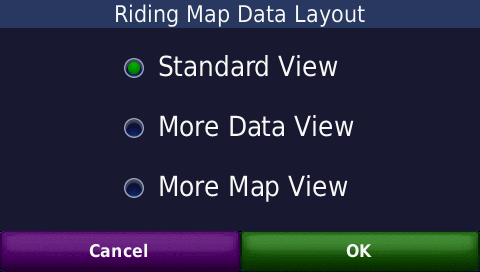
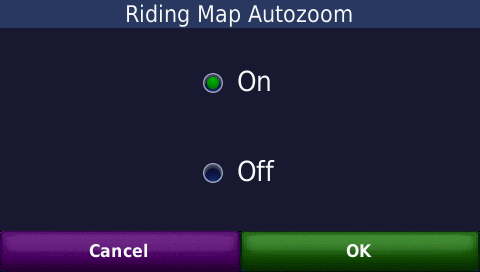
You can configure the fuel gage and have it show a fuel button on the map.
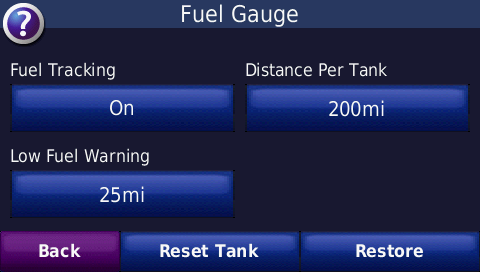
Where To screen.
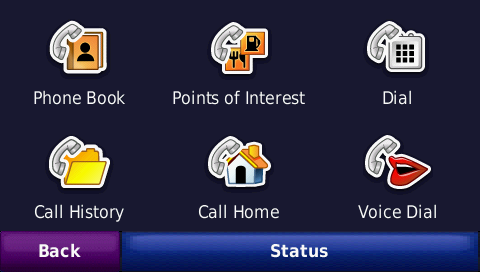
Next 3 screen shots are data screens. Any of these can be added to the map navigating screen.
You can have up to 4 of these data points depending on what map layout you chose.
The green check mark means that is one of the data points you have selected to see on the map screen.
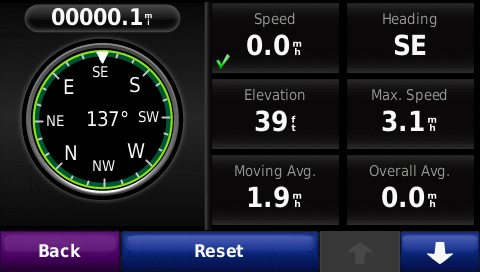
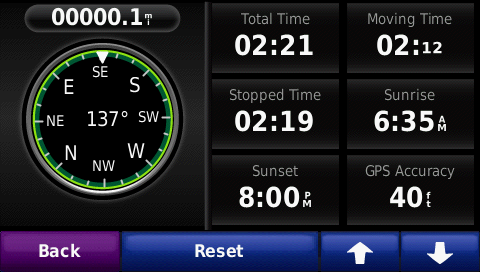
When in the cradle and XM on you will see the temperature and fuel level.
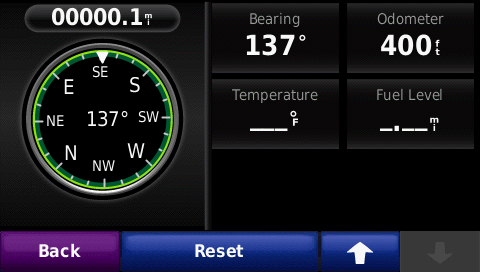
Main map screen at night.
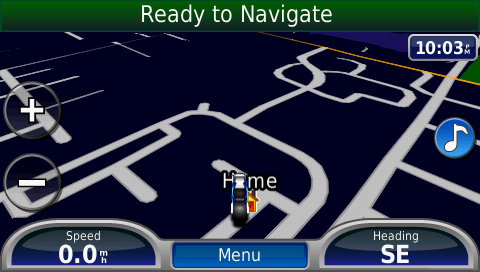
Some of the extra features on the GPS.
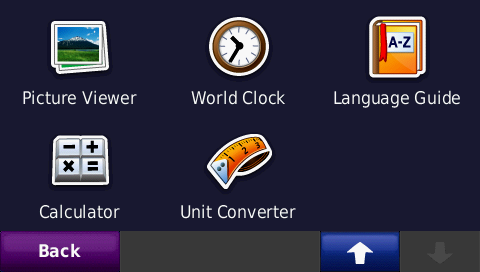
Calculator.
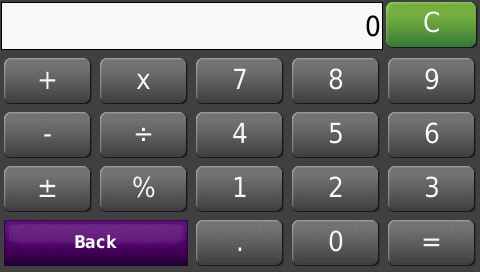
My current location screen with quick buttons to important information.
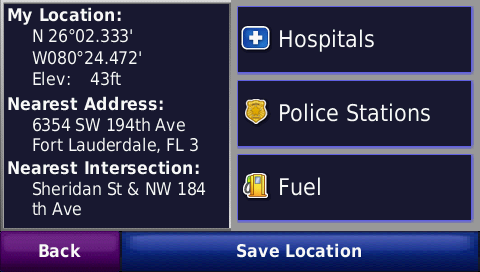
MP3 player screen at night.
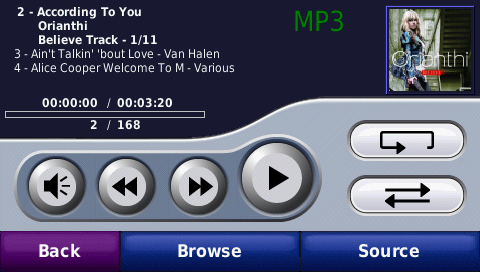
Where to screen.

Second where to screen.
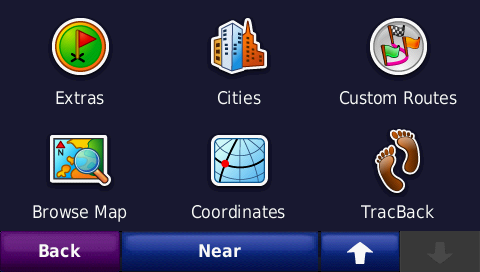
Satellite screen at night. This is in the house setting on the couch.
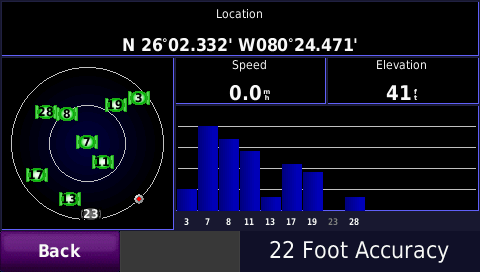
GPS running on the battery.
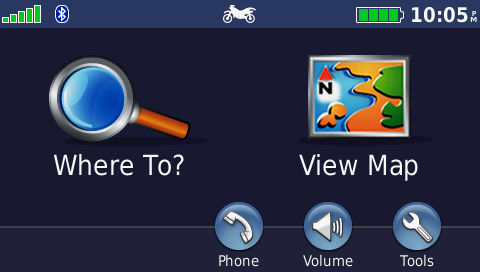
Waypoint / Favorite list. You can add photos of each favorite.
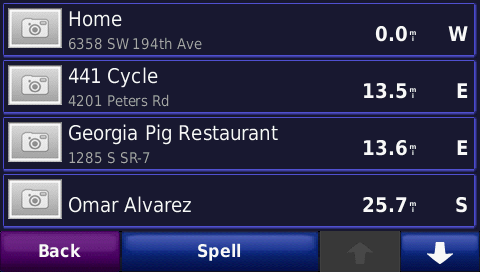
What you see when you touch on a favorite. You notice the usage mode information.
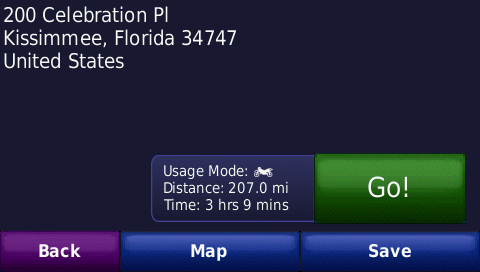
Another favorite with a phone number. You can touch the number at it will dial the phone.
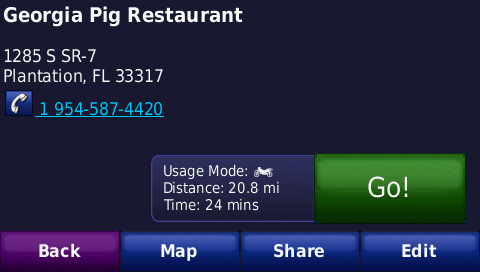
Searching for a favorite or POI.
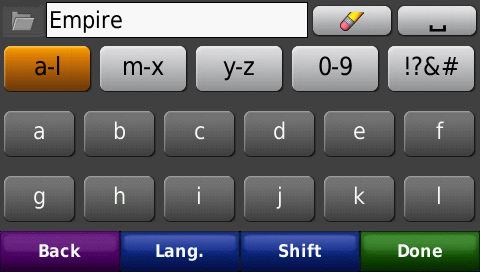
Nice big buttons. There are other keyboard layout options.
I like the big buttons for gloves.
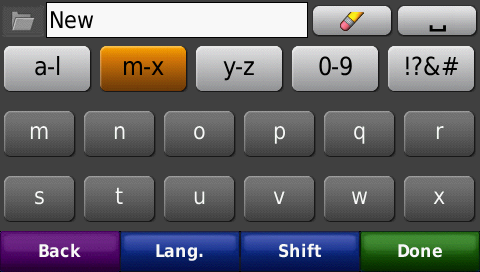
GPS volume screen at night. You notice the navigation volume is lower than the other.
I edit the voice file from Garmin to make it have a higher volume. Garmin sets the voice volume in the
file to 65 percent. I edit the file with a HEX editor and set the volume to 95. This way I can hear the
directions under any conditions.
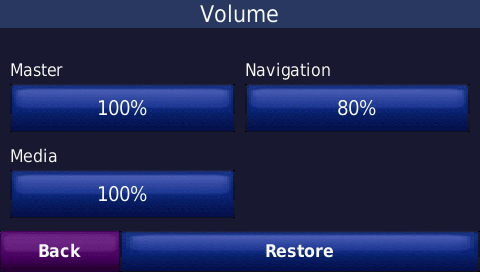
Usage mode screen.
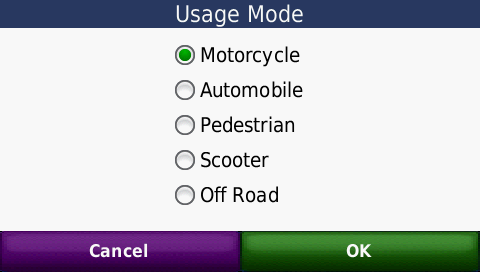
Data screen with a route.
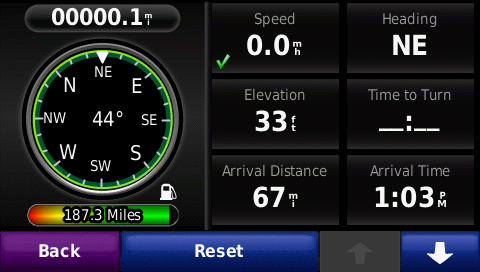
Route list screen.
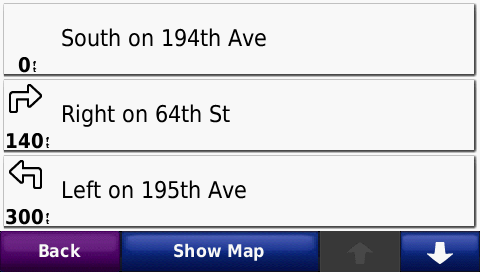
Route on the map.
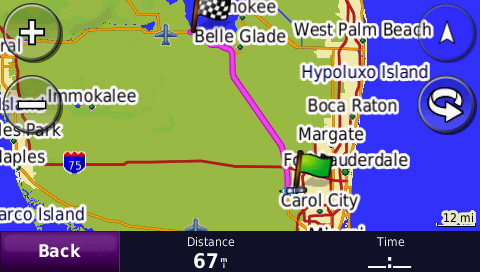
Data screen with a route showing arrival time.
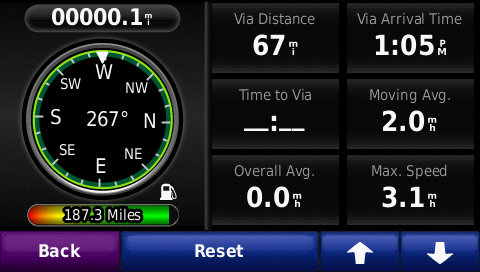
Bluetooth screen with phone paired.
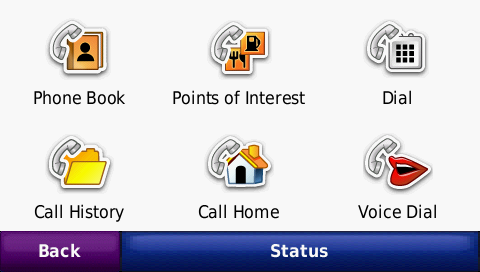
Phone status screen.
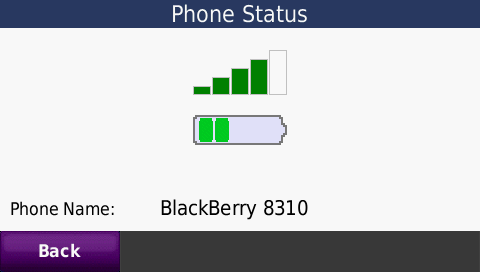
Phone book screen.
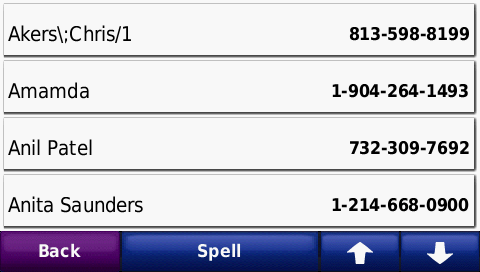
Call history screen.
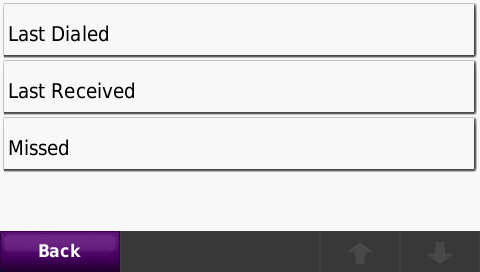
Menu screen with a route and XM temperature showing.
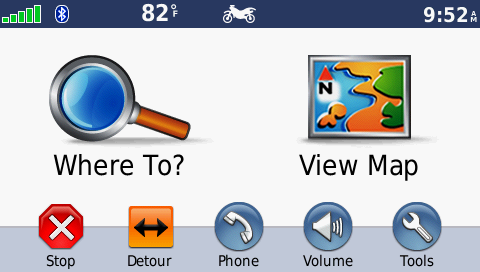
Data screen with fuel and temperature showing.
Also the distance left on the tank showing in left bottom.
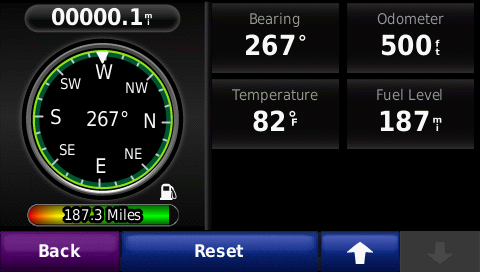
Map with a route.
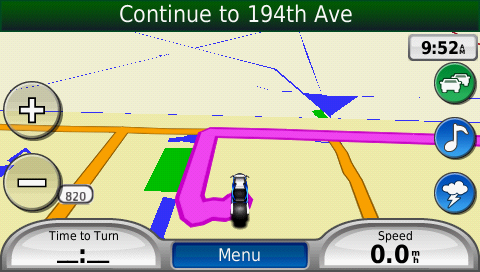
Weather radar with fog on the map.
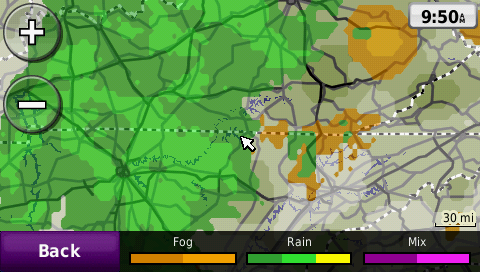
Weather radar zoomed all the way in.
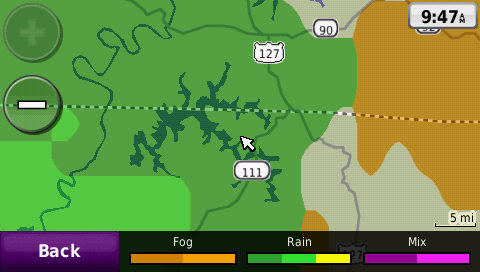
Traffic screen while on a route.
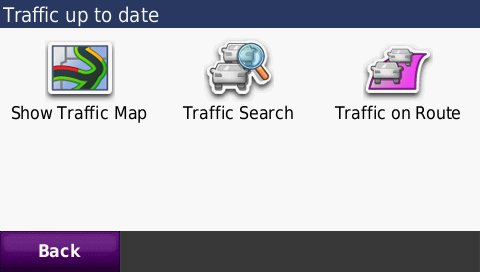
Zoomed out while on a route.
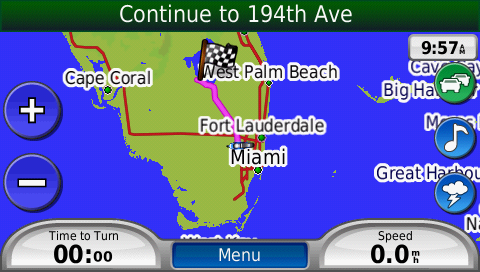
Zoomed all the way out on map screen.

XM Radio screen.